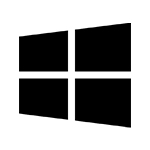S1 4K Firmware v.1.3.1
Instructions
- Download the latest firmware and unzip file.
- Plug your MicroSD card into your computer and save any dash cam footage you wish to keep
- Format your MicroSD card in your computer
- PLEASE NOTE: This step will erase all the data on your memory card.
- Open the unzipped Firmware Folder, and copy all contents onto the MicroSD card
- Insert the MicroSD card into your dash cam and power it on.
- Wait for the camera to announce, “Upgrade is now complete, continuous recording will now start.
- Your dash cam LED lights should blink while the firmware upgrade is taking place
Do not power off your dash cam until it begins continuous recording, as it may cause permanent damage to the dash cam
S1 4K – Firmware v1.3.1 Update Notes
- Reduced transition time when switching from Continuous (Driving) Mode to Parking Mode
- Fixed an issue where capture files in the Bookmark folder could not be viewed
- Improved Low Power Mode scenario for better usability and convenience
- Enhanced overall system stability
- Added System Initialization popup immediately after boot-up
- Included several GUI and UX improvements
Q. Are there any settings to prevent vehicle battery discharge?
We offer a Vehicle Battery Protection mode. The Discharge Cut-off Voltage mode in the Vehicle Battery Protection setting will automatically turn off the device if the vehicle’s battery voltage falls below the specified threshold.
Additionally, the Discharge Cut-off Time mode will turn off the device once the set time has elapsed.
Q. Why won’t the device power on?
Please follow the steps below, and if the issue persists, please contact us.
- Try reconnecting the power cable.
- Remove the SD card and attempt to power on the device.
(Check whether the LED indicator is illuminated. If the device powers on without the SD card, the SD card may be faulty.) - If the device still does not power on, check that the vehicle’s power cable and fuse box are properly connected.
If no issues are found with the power cable or fuse box, please contact us for further assistance.
Q. Why is GPS not connecting?
If you’re indoors or underground, your GPS signal may be blocked. Try moving outdoors for a better connection. Also, if you haven’t used GPS in a while, it may take longer than usual to establish a connection.
Bad weather or interference from other electronic devices can also disrupt the GPS signal.
Q. Why is the parking recording video not being saved?
- Improper Hardwiring
If the device is not properly hardwired, it may not switch to parking recording mode. Please check the ACC wiring connection for any loose contacts, corrosion, or poor connections, especially at connectors and fuse boxes. Rework or secure the wiring if needed to ensure a stable, continuous connection. Use a multimeter to verify that the ACC line provides a stable +12V when the ignition is on. - Storage Allocation Issue
Please check if parking recording space is allocated in the Memory Allocation settings. If no space is allocated for parking recordings, video will not be saved. - If Extreme Low Power Mode is enabled, parking recordings will not be saved. Instead, only event recordings—such as impact events during parking and any motion events that follow—will be saved. In this mode, it is normal for regular parking footage to be unavailable.
Also, check the vehicle battery and electrical system, as unstable voltage from these can cause similar issues—professional inspection is recommended.
Q. Why is the CPL filter not functioning properly?
Ensure the CPL filter is firmly and securely attached, with no gaps or looseness, and perfectly aligned with the lens to avoid vignetting or image distortion.
The CPL filter is only effective in vehicles with untinted front windows. If the recorded footage is affected by glare or reflections, adjust the CPL filter by rotating it left or right until the image becomes clearer.
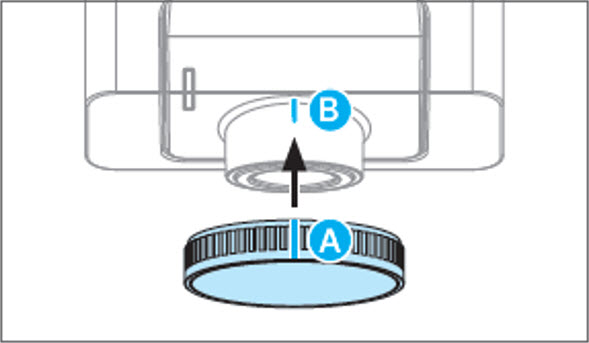
Q. How should I format the SD card?
There are two ways to format the SD card: one through the device and the other by connecting it to a PC.
Formatting the SD card directly within the dashcam is recommended. However, if the device doesn’t recognize the SD card or an error occurs, use a PC instead.
Setting Menu > System > SD Card Format > Select ‘Yes’
When formatting SD card on a PC, the file system must be set to FAT32, and the allocation unit size must be set to 32KB or larger.
However, SD cards larger than 64GB cannot be formatted to FAT32 on a PC. Therefore, even if the card is formatted on a PC, it will require reformatting when inserted into the device.
Kindly select ‘Yes’ when the device prompts you to format the SD card after inserting it.
Attention: When formatting an SD card on the device, the process may take longer, especially with larger-capacity cards. Do not turn off the power or interrupt the process until formatting is fully completed.
To ensure safe and stable operation, always allow the formatting and setup process to finish without interruption.
- Remove the SD Card from the dashcam: Gently press the SD card until it clicks and pops out.
- Insert It Into Your Computer: Use a SD to SD adapter(or plug it into a USB card reader if your PC doesn’t have a card slot).
- Open File Explorer: Press Windows + E and look for the SD card under “This PC.” It’ll appear as a removable drive like “E:” or “F:”.
- Right-Click the Drive → Select “Format…”
- In the Format Window:
File system:
– Choose FAT32 for cards 32GB or smaller.
– Use exFAT for cards over 32GB.
Quick Format: Check this box (unless you want a full wipe — full format takes longer but is more thorough).
Leave other settings as default. - Click “Start” → Confirm “OK”
- Once Done, Safely Eject the SD Card: Right-click the drive and choose “Eject”, then physically remove the card.
- Reinsert the SD Card into your dashcam
Q. I have never installed a dashcam before. Can I install the device myself?
As a first step, we recommend referring to the official installation guide video on our website.
Using the cigarette lighter socket to power the device is generally straightforward and involves no major complications. However, this method limits the use of the parking mode feature.
To enable parking mode, the dashcam must be connected to a constant power source through hardwiring. In this case, it is crucial to strictly follow the manual and understand your vehicle’s specific requirements.
Therefore, professional installation is recommended.
Also, it is your responsibility to be informed about and comply with the regulations and legal requirements of your state and country. We are not liable for any issues that arise from failure to adhere to applicable laws.
Q. What devices can I use to connect with the dashcam?
As long as your device’s operating system (iOS or Android) is up to date, our app is compatible with most smartphones and tablets, including iPhones, iPads, and Samsung Galaxy devices.
Q. Can I use an SD card other than the Genuine VUEROID SD card?
We strongly recommend using a Genuine VUEROID SD card, which comes with a 1-year warranty. VUEROID SD cards are specifically optimized for seamless compatibility with our devices.
While third-party SD cards may work, we cannot guarantee optimal performance, as they may slow down device operation.
Any resulting delay is not attributable to the device itself. We do not provide warranty coverage for issues resulting from the use of unofficial SD cards.
The following SD cards are compatible with the VUEROID S1 Infinite. However, please note that, except for the Vueroid Official Dashcam Pro SD Card series, stable performance under all environments cannot be guaranteed.
| No. | Product | 64GB | 128GB | 256GB | 512GB |
| 0 | VUEROID Dashcam Pro | O | O | O | O |
| 1 | Lexar E Series | O | O | O | O |
| 2 | SanDisk Extreme | O | O | O | O |
| 3 | SanDisk High Endurance | O | O | O | O |
Q. Where is the product serial number located?
The serial number can be found on the side of the front camera, at the point where it meets the mount. The serial number consists of a 10 character combination of numbers and letters, starting with ‘S1U2.’
Q. Can I change the SSID? I’m concerned about data security.
The SSID cannot be changed on VUEROID devices. However, there’s no need to worry—Wi-Fi connections must be manually approved by pressing the button on the device.
This means unauthorized users cannot connect or access your footage, even if they see the SSID.
Q. The video files are only 1 minute long. Can I extend the duration in the settings?
The video length is preset by our file system and cannot be extended.
This design helps protect files in case the device is turned off unexpectedly and also contributes to prolonging the lifespan of the SD card.
Q. The time on the device is incorrect or not displayed.
This issue may occur if the GPS connection is unavailable or the RTC (Real-Time Clock) battery has been depleted. If you are indoors or underground, please go outside to an open area with a clear view of the sky.
Q. Are there any requirements for using the application?
OS: Android 10 (Q) or later / iOS 15.0 or later.
As long as your iOS/Android version is up to date, our application is compatible and can be downloaded on tablet PCs, including iPads and Tabs.
Q. What are Vueroid AI Features?
VUEROID offers two AI-powered features accessible through the VUEROID PC Viewer or mobile application:
- AI License Plate Restoration
This feature enhances blurry or degraded license plates in videos, making them clearer and easier to recognize. - AI Privacy Protection
This feature automatically detects and masks sensitive personal information in videos, including vehicle license plates and the faces of pedestrians and drivers.
The current AI model is optimized for U.S. license plates. Accuracy may vary for plates from other countries.
We recommend using the AI results for reference only and strongly encourage users to verify the output manually.
This requires cellular data, and upload speed may vary depending on your network and location.
AI features are available only for footage recorded with the VUEROID S1 Infinite and must be used with videos that have been pre-downloaded to your phone.
Note: Please note that false positives may occur at any time.
However, even if only one or two digits are correctly recognized, we believe they can still aid in identifying the vehicle—such as its make, model year, or color—using the recorded footage.
Q. How do I connect to the VUEROID Hub App?
- Download the VUEROID Hub App from the Google Play Store or Apple App Store on your smartphone.
- Install and open the app.
- Press the Wi-Fi button on your device until you hear the voice prompt: “The Wi-Fi is ready.”
- In the app, tap “Find the device.”
- Select your device from the list of available nearby devices.
- When prompted, accept the access request on the device by pressing the blue button in the center of the device.
Q. How do I use the AI Privacy Protection Feature?
- Open the Playback tab.
- Download the video you want to process.
- Go to My Library.
- Select the downloaded video.
- Tap AI Privacy Protection.
- Select the area you wish to mask and tap the Trim button.
- The trimmed video will be saved separately and automatically uploaded for AI Privacy Protection processing.
- You will be informed of the estimated processing time.
- Choose to either wait for the result or receive a push notification once processing is complete.
- The masked video will be saved in My Library with the following naming format:
F/R/I + P + A = Front/Rear/Interior + Privacy Protection + After Masking
F/R/I + P + B = Trimmed video before masking is applied
Note: Due to the high resolution of 4K video, uploading may take a significant amount of time and consume considerable data. Please ensure you have a stable internet connection before proceeding.
Q. How do I use the AI License Restoration Feature?
- Open the Playback tab.
- Download the video that contains the plate to be restored.
- Go to My Library.
- Select the downloaded video.
- Pause the video at the frame where the plate you wish to restore.
- Tap the AI License Plate Restoration button.
- Tap Specify Plate Area button.
- Draw a red box around the license plate you wish to enhance.
- Click Transfer to send the image for AI processing.
- Choose to either wait for the result or receive a push notification restoration is complete. * Processing time may vary depending on server load or network conditions.
- Completed images are saved in My Library with the following naming format:
F/R/I + L + A = (Front/Rear) + Licence Plate + After Restoration
F/R/I + L + B = Before Restoration + (Designated license plate area)
Note: The AI is not trained to process plates that are already clearly readable by human eye. Attempting to enhance such plates may result in poor or inaccurate restoration results.
VUEROID Dashcam : VUEROID S1 4K Infinite_AI License Plate Restoration
VUEROID Dashcam : VUEROID S1 4K Infinite_User Guide Hardware IntroductionToggle Title
VUEROID Dashcam : VUEROID S1 4K Infinite_Promo
VUEROID Dashcam : VUEROID S1 4K Infinite_Footage
VUEROID Dashcam : S1 4K Infinite footage_Experience clarity, redefined